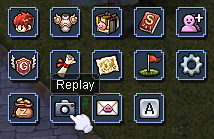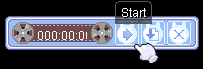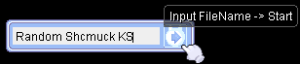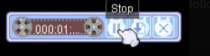Replay Guide
Replays are incredibly useful for the staff when it comes to reporting people, as replays can be used to see everything that happens, from your perspective, with tools to speed up/slow down the view of the file, rotate the camera and examine input data. We can see everything exactly from your perspective as if we were the ones watching you play the game on our very own clients.
How to create Replay?
1.First, click on this button:
2. Click the start button to open up a text box, to which you will name the replay file
3. After you press the arrow button, the replay will begin recording.
4. Hit the stop button to stop and save the recording, and the replay will be saved in a "Replay" folder. You can do the guide below this post to figure out how to watch replays you make.
5. Be mindful that closing the game, crashing, or logging out without saving the replay will scrap it, and it will not save. You must hit that stop button for them to save
6. As a personal recommendation, I suggest when you are hunting, in a place around other people not in a party with you, or are contesting some type of objective like an MVP, to have a replay running as it can be a little timely to get one started initially. It's not too much to just drag the small little window in the corner out of view. If something happens, you can just press the stop button and be relieved that you have a full recording of what happened from start to finish instead of part-way through.
How to watch a Replay?
1.Make a new empty text file named "PayonStories". Open the file, and copy & paste this line of text within it: PayonStories.exe -1sak1 -1rag1 -Replay
2. Save and close the file.
3. Rename the extension of the word document from".txt." to ".bat" (.bat need to be inside Payon Stories folder). If you can't see any extensions, you'll have to enable this by selecting "view" in your file explorer and then checking "file name extensions".
4. Run the .bat file, and you're done!